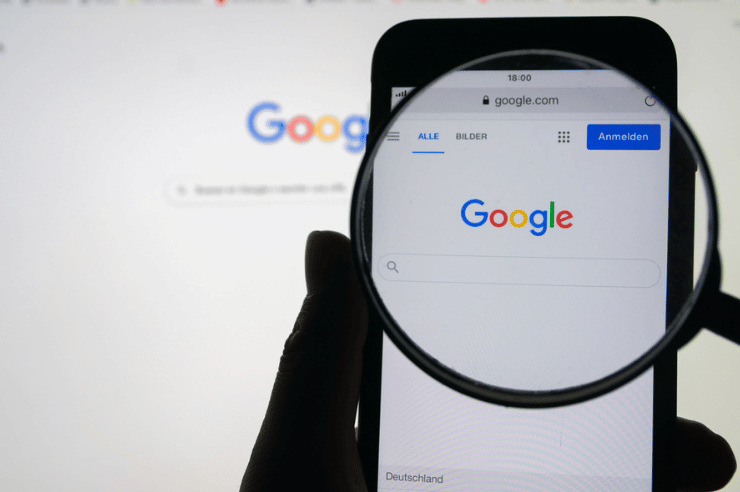Why site search is important
Searching for a site on Google is crucial for website owners and users. It can provide valuable insights into what users search for and what content they cannot find on the website. It can also inform website owners about how Google sees your site. By analyzing site search data, website owners can identify patterns and trends in user behavior and adjust their website content and design accordingly. Site search can also improve the website’s overall user experience, making it easier for visitors to find what they are looking for and ultimately driving more conversions and revenue.
Using Google Site Search
Learn how to improve your website’s search functionality and user experience by using Google Site Search.
What is Google Site Search?
Google Site Search allows website owners to customize the search experience by adding search filters, refining search results, and generally helping to search a site on Google.
How to Use Google Site Search
Learning how to search a site on Google is crucial. Google Site Search can be a powerful tool for quickly finding specific information within a website. To use Google Site Search, you can utilize specific search operators that allow for more targeted and efficient searches. Here are some of the most useful operators for site search:
Using the site: operator – This operator searches for a specific website. To use it, simply type “site:” followed by the website’s URL and your search query. For example, to search for information about Google on the Google website, you would type “site:google.com Google”.
Using the inurl: operator – This operator is used to search for a specific keyword in the URL of a website. To use it, type “inurl:” followed by the keyword and your search query. For example, to search for articles about technology on the New York Times website, you would type “inurl:nytimes.com technology.”
Using the intext: operator – This operator searches for a specific keyword within a website’s content. To use it, type “intext:” followed by the keyword and your search query. For example, to search for articles about renewable energy on the Forbes website, you would type “intext:renewable energy Forbes.”
Using the filetype: operator – This operator searches for a specific file type. To use it, type “filetype:” followed by the file extension and your search query. For example, to search for PDF documents about cooking on the Food Network website, you would type “filetype:pdf cooking site:foodnetwork.com.”
Utilizing these search operators lets you quickly and efficiently find the information you need within a specific website or group of websites.
Advanced site search operators
Google’s advanced site search operators can be incredibly helpful in refining your search results even further. Here’s a breakdown of some of the most useful advanced operators for site search:
Using the site: operator with specific domains – This operator allows you to search for a specific keyword on a particular domain. To use it, type “site:” followed by the domain name, a colon, and your search query. For example, if you wanted to search for all pages on the CNN website that mention “airplane,” you would type “site:cnn.com airplane” into the search bar.
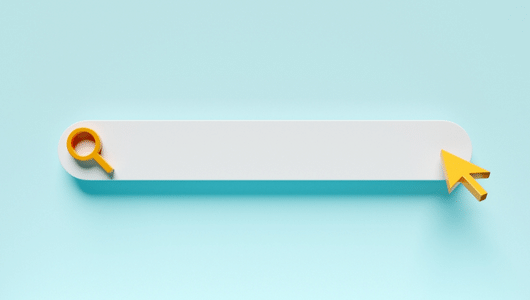
Using the site: operator with subdomains – Similar to the previous operator, this one allows you to search for a specific keyword on a subdomain of a website. To use it, type “site:” followed by the subdomain name, a colon, and your search query. For example, if you wanted to search for all pages on the New York Times’ subdomain for their opinion section that mentions “climate change,” you would type “site:nytimes.com/opinion climate change” into the search bar.
Using the cache: operator – If a website is down or experiencing issues, you can still access a cached version of the website by using the “cache:” operator. Type “cache:” followed by the website URL to view a cached version of the website. For example, if you wanted to view the cached version of the CNN homepage, you would type “cache:www.cnn.com” into the search bar.
Using these advanced operators, you can refine your search results even further and find the information you need more efficiently.
Using the Google Search Bar
How to use the Google search bar for site search
The Google search bar is a quick and easy way to search for specific content on a website. Here’s how to use it:
Entering search queries – Type your search query into the Google search bar followed by “site:” and the website’s URL. For example, if you want to search for “apple” on the Apple website, type “apple site:apple.com” into the search bar.
Narrowing search results using filters – After entering your search query, click on the “Tools” button below the search bar and select “Any Time” to narrow down your search results by date. You can also select “All Results” to see all results or “Verbatim” to show results that exactly match your search query.
Refining search results using advanced search settings – After entering your search query, click on the “Settings” button below the search bar and select “Advanced Search” to access a range of search filters. You can filter results by language, file type, region, etc.
Using the Google search bar for site search, you can quickly and easily find the information you need on a specific website and determine how Google sees your site.
Use Cases for Site Search
Site search can be a powerful tool for a variety of purposes. Here are some examples of how site search can be used:
E-commerce websites – Site search is essential for e-commerce websites, as it allows customers to easily find the products they seek. Customers can quickly narrow their search results and find the exact product they need using specific search terms and filters.
News websites – Site search is useful for news websites, allowing readers to quickly find articles on specific topics or events. This can lead to increased engagement and repeat visits from readers.
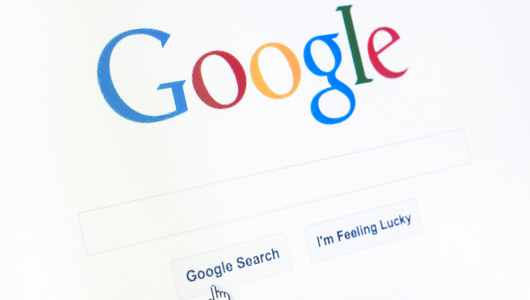
Educational websites – Site search is important for educational websites, as it allows students to easily find specific information within a large amount of content. This can help improve their learning experience and make finding the information they need easier to succeed.
Government websites – Site search is crucial for government websites, as it allows citizens to quickly find the information they need on specific laws, regulations, and policies. This can help improve transparency and trust in government.
Corporate websites – Site search is important for corporate websites, as it allows employees to quickly find internal documents and resources. This can help improve productivity and streamline workflows within the company.
Non-profit websites – Site search is useful for non-profit websites, as it allows donors and volunteers to find information on specific causes and initiatives easily. This can help increase engagement and support for the organization.
Job search websites – Site search is essential for job search websites, as it allows job seekers to easily find job listings that match their specific skills and qualifications. Using filters and search terms, job seekers can quickly narrow their search results and find the right job.
Health websites – Site search is important for health websites, as it allows patients to easily find information on specific medical conditions, treatments, and providers. This can help improve patient outcomes and satisfaction.
Legal websites – Site search is crucial for legal websites, as it lets clients quickly find information on specific laws, regulations, and cases. This can help improve client satisfaction and lead to increased referrals.
Entertainment websites – Site search is useful for entertainment websites, as it allows users to quickly find content on specific movies, TV shows, or other forms of entertainment. This can help improve user engagement and lead to increased views or subscriptions.
Improve Your Website Presence on Google
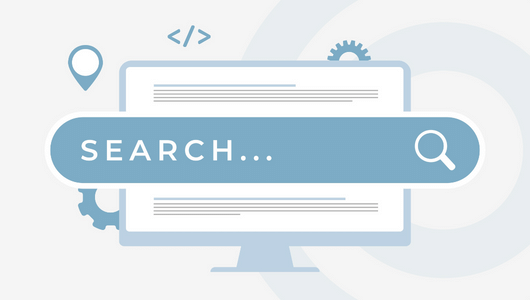 Ultimately, learning how to search a site on Google can be incredibly useful for finding information quickly and easily. Whether you use Google site search, the search bar, or a browser extension, many methods are available to help you find what you’re looking for and determine how Google sees your site. It’s important to try different methods to see which works best for you and your needs. So why not try site search and see how it can improve your browsing experience? And if you’re a website owner, don’t forget to implement site search on your own site to make it easier for your visitors to find what they’re looking for. If you want help doing so, be sure to contact Oyova for web development services or SEO services.
Ultimately, learning how to search a site on Google can be incredibly useful for finding information quickly and easily. Whether you use Google site search, the search bar, or a browser extension, many methods are available to help you find what you’re looking for and determine how Google sees your site. It’s important to try different methods to see which works best for you and your needs. So why not try site search and see how it can improve your browsing experience? And if you’re a website owner, don’t forget to implement site search on your own site to make it easier for your visitors to find what they’re looking for. If you want help doing so, be sure to contact Oyova for web development services or SEO services.