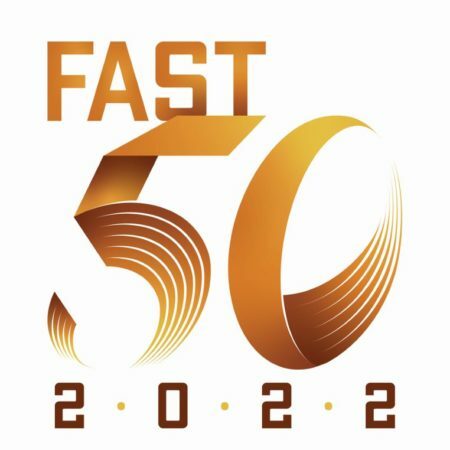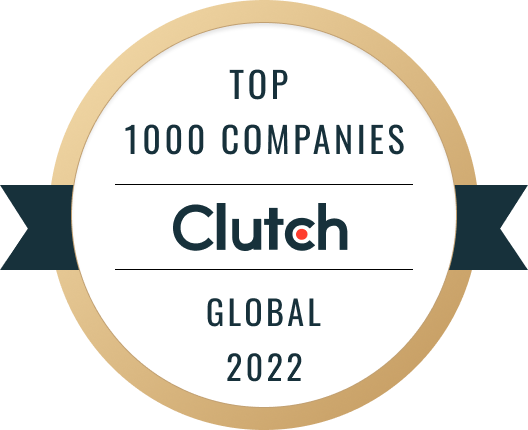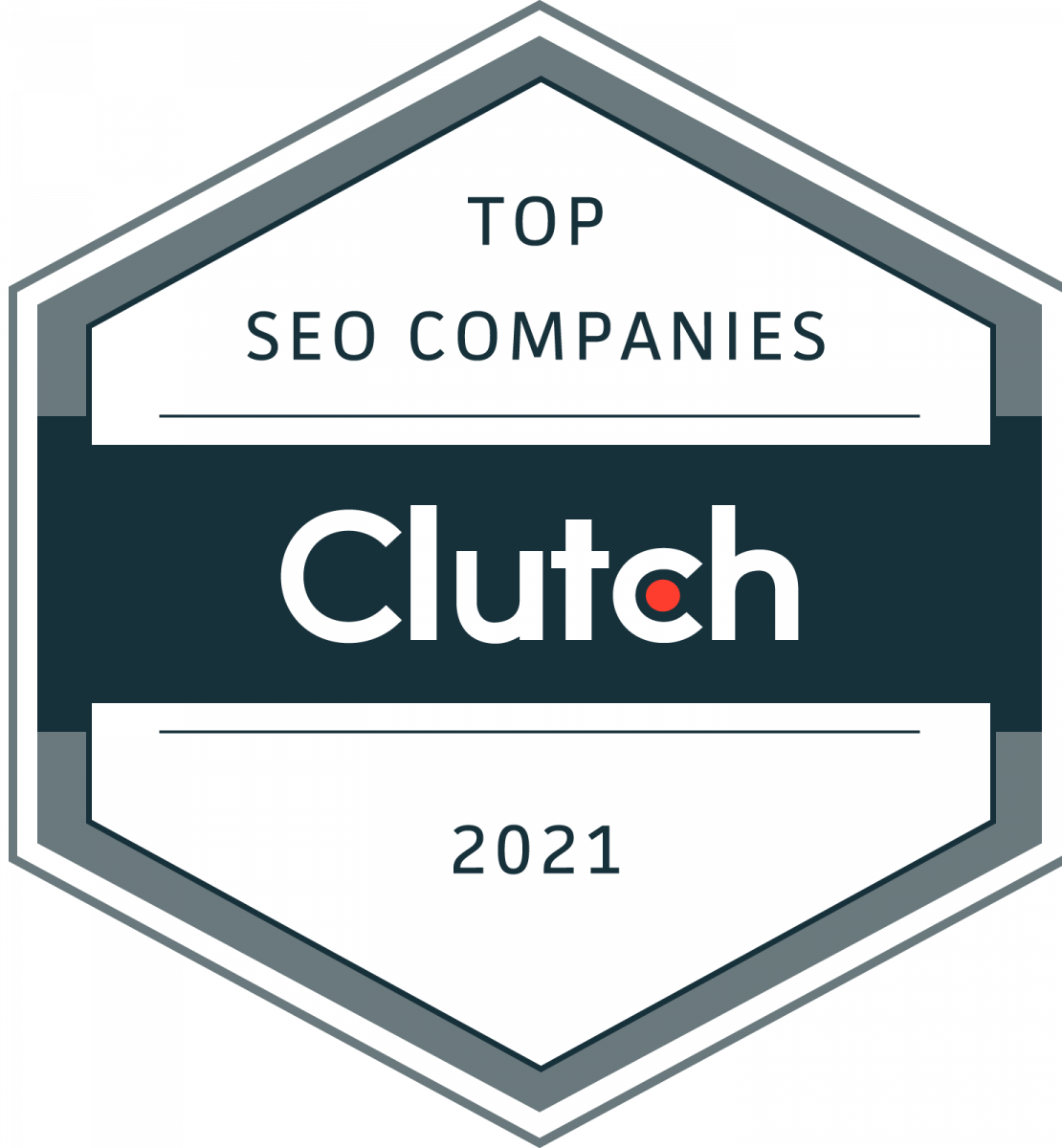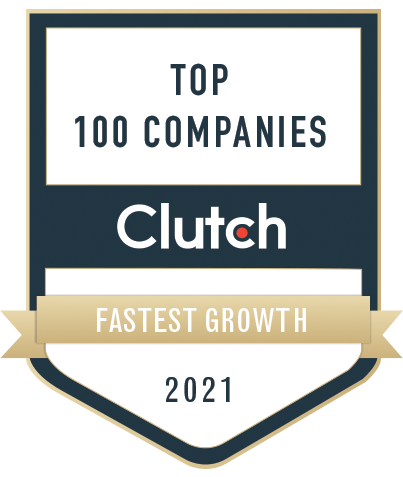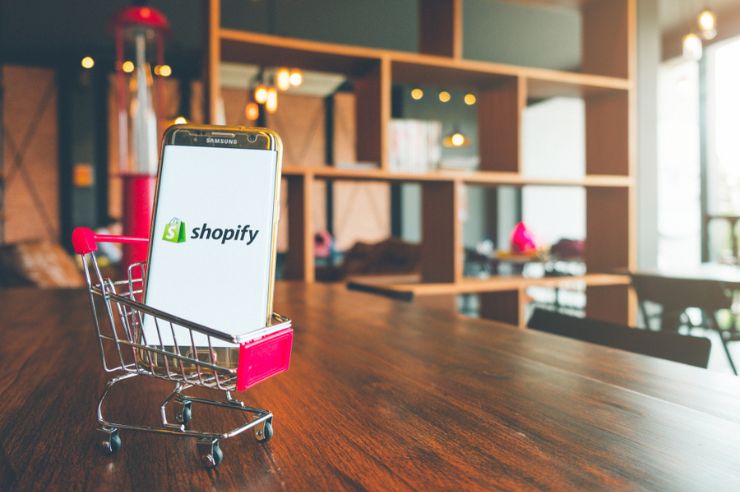Connecting Pinterest to your Shopify store and adding an “Add to Cart” button to your product pins can improve your eCommerce business by allowing users to purchase your products directly from Pinterest. This quick guide will walk you through the steps for how to add the ‘add to cart’ Shopify button on Pinterest.
Step 1: Create a Pinterest Business Account
Before you can bring potential customers over from Pinterest to your Shopify store, you will first need to create a Pinterest Business account to connect with your Shopify account. Similarly, you must create a Shopify account if you do not already have one.
If you have not yet done so, set up your Pinterest Business account from the Pinterest Business website. Then, edit your business profile with a professional logo and a charming bio full of targeted keywords.
Step 2: Add the Pinterest Sales Channel in Shopify
Once you have finished creating your Pinterest Business account, navigate from your Shopify dashboard to ‘Sales Channels’ > ‘Add Sales Channel.’
Search for the Pinterest sales channel and click ‘Add Channel.’ Then, follow the instructions provided by the Pinterest sales channel to verify your Pinterest Business account and grant access to your Shopify store.
Step 3: Create Your Product Pins on Pinterest
After you have set up the Pinterest sales channel, you will need to create product pins for your products on Pinterest.
From your Pinterest Business account dashboard, navigate to ‘Create’ > ‘Create Pin.’
Create product pins for each product you wish to display on Pinterest. Use the product images from your Shopify store, write a captivating product description, and use relevant keywords. Ensure you link the pin to its corresponding product page on your Shopify store.
Step 4: Add the “Add to Cart” Button to Your Product Pins
Finally, it is time to add “Add to Cart” buttons to your product pins on Pinterest.
For each of the product pins you wish to add an “Add to Cart” button to, select ‘Edit Pin’ from the three-dot menu, and in the ‘Destination link’ field, add the URL of the product’s respective “Add to Cart” page on your Shopify store. When finished, click ‘Save’ to save your changes.
Now, the “Add to Cart” button will be displayed on your product pins, enabling Pinterest users to purchase your products directly through Pinterest.
Optimize Pinterest Product Descriptions for SEO
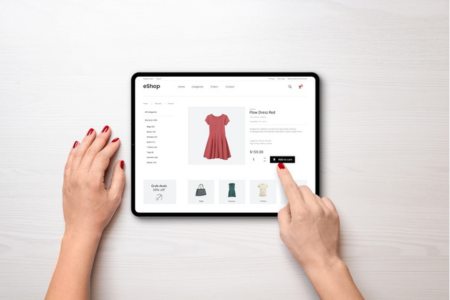
To enhance the exposure of your product pins on Pinterest, you may wish to optimize your product descriptions for Pinterest’s SEO. Incorporate relevant keywords into your descriptions, highlighting product features, advantages, and unique selling points. Write compelling descriptions to captivate users and encourage them to click on your product pins.
Analyze Pinterest Analytics and Conversion Tracking
To gauge the effectiveness of your Pinterest marketing strategies, make use of Pinterest’s robust analytics and conversion tracking tools. Monitor key metrics such as impressions, clicks, saves, and conversions to analyze market trends and adjust your Pinterest marketing strategies accordingly.
Promote Products on Pinterest with Precision
Now that you know how to add the ‘add to cart’ Shopify button on Pinterest, you’re a step ahead of the competition. Ensuring your products reach their full marketing potential on Pinterest can be challenging. If you’re seeking assistance ensuring your product pins excel on Pinterest, consider Oyova’s digital marketing services.
At Oyova, our specialized SEO services and content marketing services are designed to ensure your products have maximum visibility and engagement, elevating your Pinterest presence and driving measurable results for your business.
Contact Oyova today and allow our dedicated team of experts to unleash the full potential of your Pinterest product pins.
Our Awards