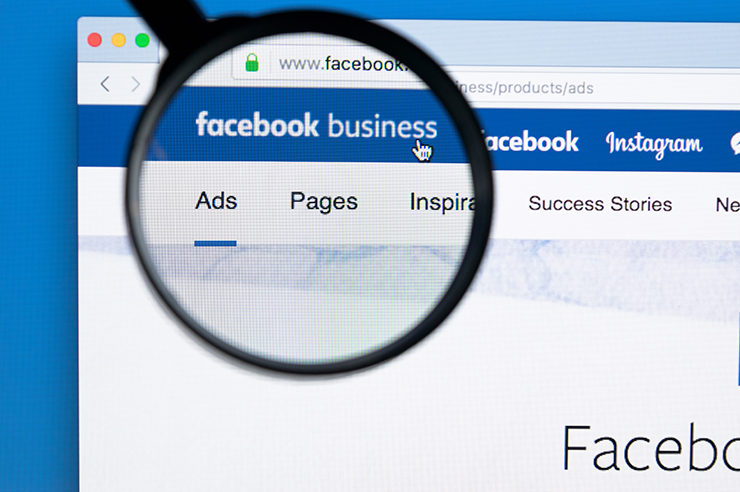The presence of duplicate Facebook pages can tarnish your brand’s image, confuse your audience, and even lead to lost business opportunities. In this blog post, we will discuss how to remove a duplicate Facebook page, demonstrating why it’s essential to maintain a singular, authoritative presence online. We’ll cover the strategies, benefits, and significance of taking immediate action and guide you through different scenarios. Let’s get started!
Table of Contents
- What Are Duplicate Facebook Pages?
- How to Merge Duplicate Pages
- Dealing with Duplicate Pages When You Have a Facebook Business Page
- Dealing with Duplicate Pages When You Don’t Have a Facebook Business Page
- Let Us Handle It
What Are Duplicate Facebook Pages?
Duplicate pages are multiple unauthorized reproductions of your official Facebook page. These rogue pages can arise from various sources, such as fan creations, competitors, or even automated bots. They can mislead your audience and negatively affect your brand’s reputation, presenting an image that might not align with your official stance or messaging.
Why Are They a Problem?
The existence of duplicate pages can lead to several challenges:
- Brand Confusion: Duplicate pages can dilute your brand’s message, creating inconsistencies in what your audience perceives. With multiple pages presenting different information, followers may be confused about what’s official and what’s not.
- Loss of Control: These pages can post content without your consent or oversight, leading to potential misinformation or misrepresentation of your brand.
- Impact on Engagement: Duplicates can divert likes, comments, and shares from your official page, affecting your reach and engagement metrics, a major reason why you should learn how to remove a duplicate Facebook page.
- Potential Legal Issues: Duplicate pages might violate intellectual property rights, leading to complex legal scenarios.
How Are Duplicate Pages Created?
Understanding the creation of duplicate pages can aid in prevention and management:
- Fan-Created Pages: Enthusiastic followers might create fan pages that unintentionally appear as duplicates.
- Competitor Tactics: Unscrupulous competitors might create duplicates to mislead your audience.
- Automation and Bots: Automated tools can generate duplicates, especially if your brand is popular.
Solutions and Prevention
Addressing duplicate pages requires a multi-faceted approach:
- Monitor Your Brand: Regularly search for and report duplicate pages.
- Engage with Your Community: Educate your followers about the official page and encourage them to report duplicates.
- Utilize Verification: Obtain Facebook’s verification badge to distinguish your official page.
- Legal Protections: Register trademarks and copyrights as needed.
How to Merge Duplicate Pages
Merging duplicate pages is a powerful solution to consolidate your online presence. It helps align your audience with a single, authoritative source, ensuring consistency in messaging and engagement. Here’s a comprehensive guide to help you through this essential process:
Step-by-Step Guide
- Identify the Duplicate Pages: Start by finding all the pages that resemble your official page, including fan pages, imitations created by competitors, or accidental duplications by well-meaning followers. Tools like Facebook’s Page search can aid in this discovery.
- Request a Merge: Once identified, you can request a merge through Facebook’s dedicated process, which will involve accessing the “Merge Pages” option within the page settings and following Facebook’s specific guidelines. Ensure that the pages meet Facebook’s criteria for merging, such as similarity in name and content.
- Verify Ownership: Verifying ownership is a crucial step. Facebook will require proof that you have administrative access to both pages, which may include submitting official documents or responding to a verification prompt sent to your registered email or phone number.
- Complete the Merge: Follow the prompts to finalize the merge, selecting the page you wish to keep as the primary page. The likes and followers from the duplicate page will be transferred, but posts, comments, and reviews may be lost. Carefully review the details before confirming the merge.
Considerations Before Merging
- Review Content: Analyze the content on both pages to ensure valuable posts or reviews are not lost in the merge.
- Inform Your Audience: To avoid confusion, consider notifying followers of the duplicate page about the upcoming merge.
- Backup Data: If necessary, back up important data from the duplicate page, as some information may not transfer during the merge.
Benefits of Merging Pages
- Unified Brand Presence: A single, consolidated page enhances brand integrity and clarity.
- Improved Engagement: With all followers on one page, engagement metrics can become more accurate and impactful.
- Enhanced SEO: Merging pages can positively impact search engine optimization, directing more traffic to your official page.
Dealing with Duplicate Pages When You Have a Facebook Business Page
Owning a Facebook Business Page brings with it unique challenges and opportunities, especially when it comes to dealing with duplicate pages. These duplicates can impact your business’s credibility, reach, and customer engagement. In this section, we’ll explore the specific challenges, solutions, and strategies for those with a Facebook Business Page, along with detailed steps to report, claim, and remove a duplicate page.
Challenges
- Identifying Who Created the Duplicate Pages: Understanding the source of duplicate pages can be a complex task. These duplicates might be created by fans, competitors, or even bots, each requiring a different approach to resolution.
- Ensuring Alignment with Facebook’s Business Guidelines: Facebook has specific guidelines and policies for business pages. Ensuring that your approach to dealing with duplicates aligns with these rules is vital to avoid potential complications.
Reporting and Claiming Duplicate Pages
If Facebook identifies duplicate pages related to your business, you must first claim ownership of each page. Here’s how to do it: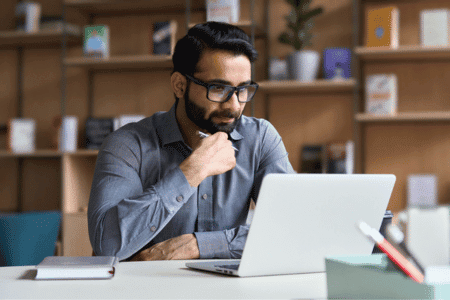
- Navigate to the Page: Go to the top right-hand corner of the page you want to notify Facebook about. You will see a button with three dots to the right of the “Message” button.
- Click on it.
- Select Report Page: Once you do so, you will see an option on the dropdown menu for “Report Page.”
- Choose the Reason: After clicking that button, you will have the option of choosing the reason you are reporting that page. Select “Duplicate” or “Miscategorized” page.
- Submit Your Business Page Name: There is a field for you to submit the name of your Facebook Business Page. Fill it out.
- Click Submit: Facebook will investigate whether the page is a duplicate of yours. If they deem that it is, they will notify you and either provide access to the page or merge it with your page.
Additional Strategies
- Engage with the Community: Encourage your followers to report duplicates and provide clear guidance on recognizing the official page.
- Seek Verification: Obtaining a verification badge from Facebook can help in distinguishing the official page from duplicates.
- Collaborate with Facebook Support: In complex situations, working directly with Facebook’s support team can provide tailored solutions.
Dealing with Duplicate Pages When You Don’t Have a Facebook Business Page
While owning a Facebook Business Page comes unique challenges and tools, learning how to remove a duplicate page is no less critical for those without a business page. Individuals, influencers, public figures, and non-business entities must also maintain control over their online image. Let’s delve into the best practices and strategies for handling duplicate pages without a Facebook Business Page.
The Importance of Addressing Duplicate Pages
Even without a business classification, your Facebook page is likely a vital part of your online identity. Duplicate pages can lead to several issues:
- Misrepresentation: Uncontrolled duplicate pages can spread incorrect information or views not aligned with your stance.
- Potential Security Risks: Unscrupulous entities might use duplicate pages for phishing information or scamming your followers.
Here’s how to claim these unofficial pages:
- Identify the Page: Click on the “Gear” sign at the top right-hand corner of the page. Scroll down and select “Is This Your Business?” from the dropdown menu.
- Confirm Ownership: Check the box to affirm that you agree to Facebook’s terms and confirm that you are the “Official Representative” of this business.
- Provide Business Information: Input the name of your business, address, job title, phone number, and website. The more information you provide, the easier for Facebook to confirm your status.
- Verify Connection: Verify your connection with the pages by adding your business email to your Facebook Business Page account or by sending official documentation like a business license, tax ID, articles of formation, or a utility bill in the accepted file formats.
Additional Considerations
- Monitor Regularly: Regular checks for duplicate pages allow for quick action before they can gain traction.
- Consider Verification: Even without a business page, seeking verification from Facebook (if eligible) can help distinguish the authentic page.
- Educate Your Followers: Create posts or guides explaining how to identify the official page and why it’s essential to avoid duplicates.
Let Us Handle It
The issue of duplicate Facebook pages is more than a minor inconvenience; it’s a significant challenge that demands urgent attention. By understanding the problem and learning how to remove a duplicate Facebook page, you can protect your brand’s integrity and engage more authentically with your audience.
However, managing your online presence can be complex and time-consuming. That’s where Oyova comes in. As experts in social media marketing, we provide tailored solutions to safeguard your brand, enhance engagement, and drive success on platforms like Facebook. Our team is equipped to handle duplicate pages, content strategy, and much more, allowing you to focus on what you do best.
Take control today and foster a stronger connection with your community by partnering with Oyova. Contact us now to discover how our services can elevate your brand and transform your social media presence. Your success is our mission, and we’re here to make it happen!