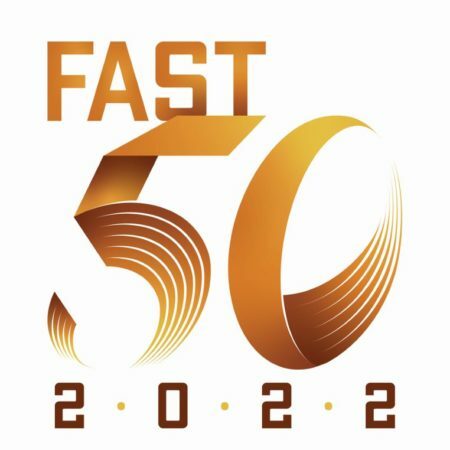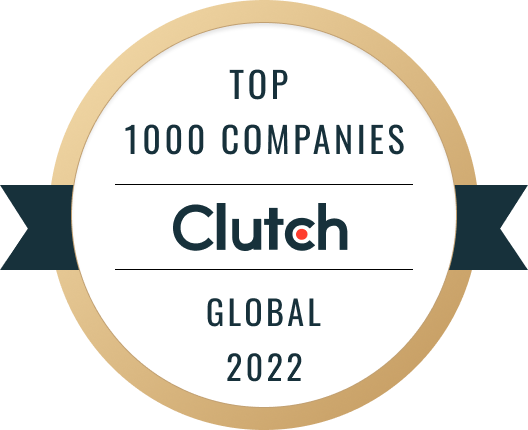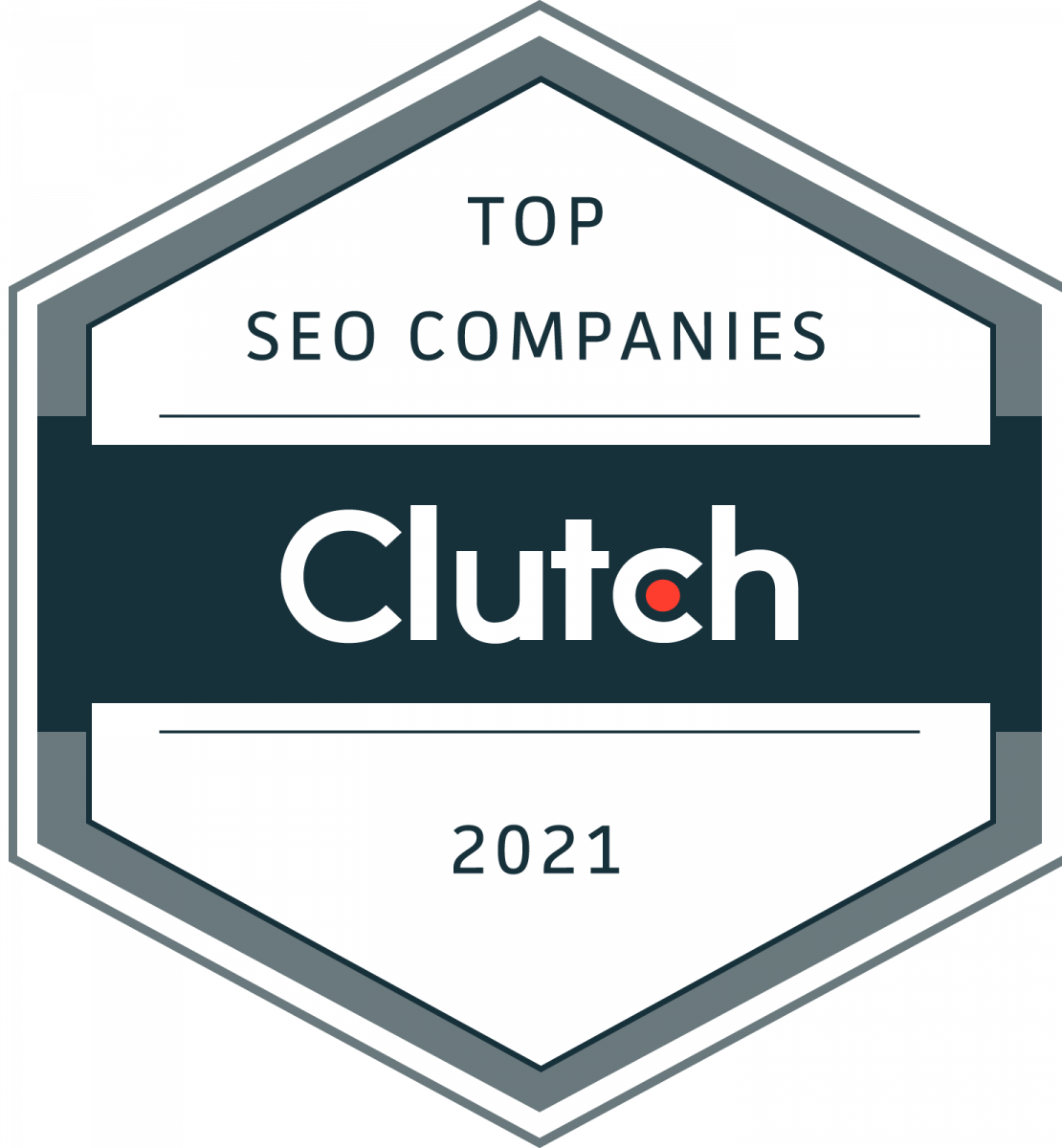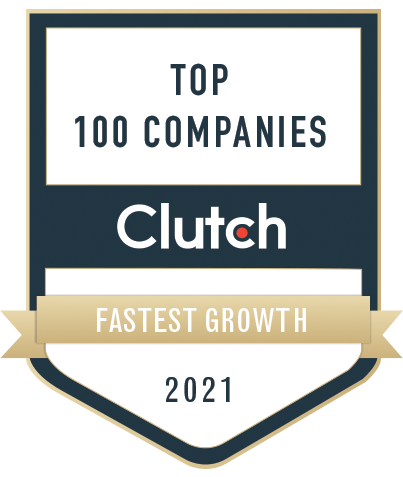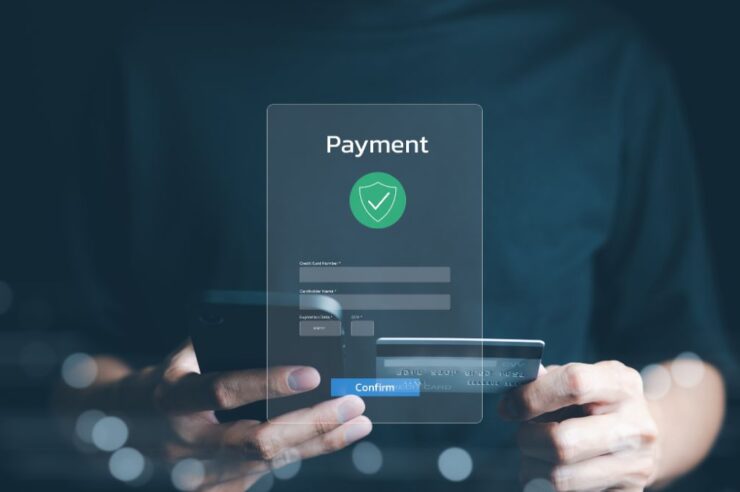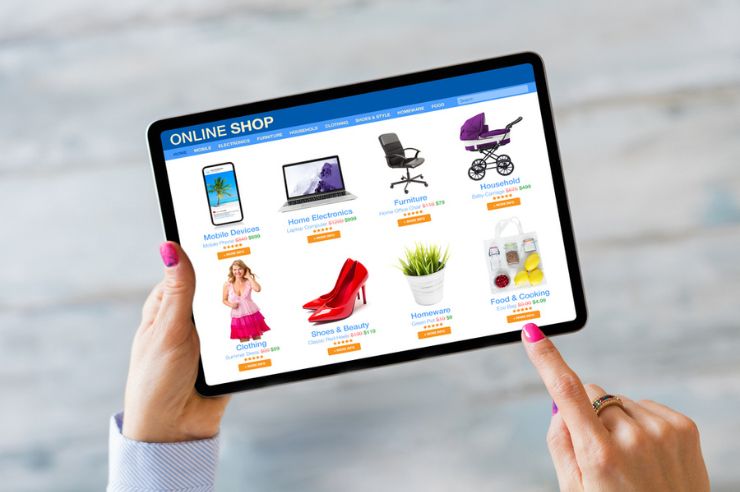Understanding how to exclude products from discounts on Shopify is essential to ensuring they are effective and precise. From composing automated collections to designing strategic deals, this guide will navigate you step-by-step through excluding products from discounts on your Shopify store. Let’s start optimizing the discounts of your online store.
Step 1: Create an Automated Collection
From your Shopify admin dashboard, navigate to ‘Products‘ > ‘Collections‘ > ‘Create collection.’
Select the ‘Automated’ collection type, and in conditions select ‘Product title’ and ‘is not equal to.’ In the text box to the right of the conditions, input the exact name of the product you wish to exclude from your discount(s) on Shopify.
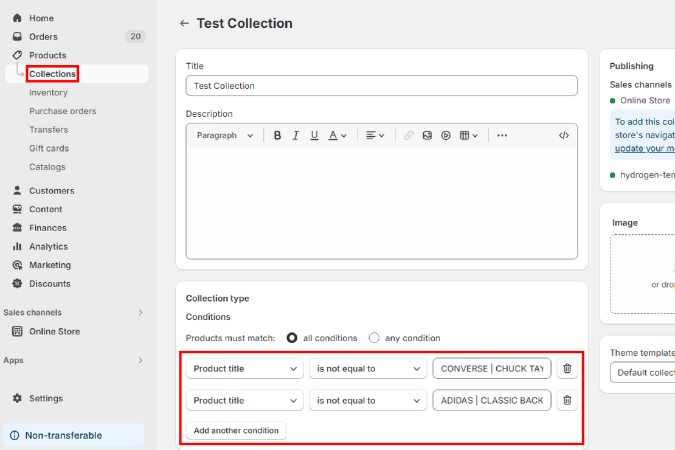
If you wish to exclude multiple products from your discount(s), click ‘Add another condition‘ and repeat the process for each product you wish to exclude.
If you wish to exclude products from a discount code shopify and the amount is greater than the amount of products you wish to include, consider setting your conditions to ‘Product title‘ and ‘is equal to,’ and inputting the exact names of each of the products you wish to include instead. If you do this, be sure to set the ‘Products must match‘ setting to ‘any condition‘ and dedicate an individual condition row to each product you wish to include.
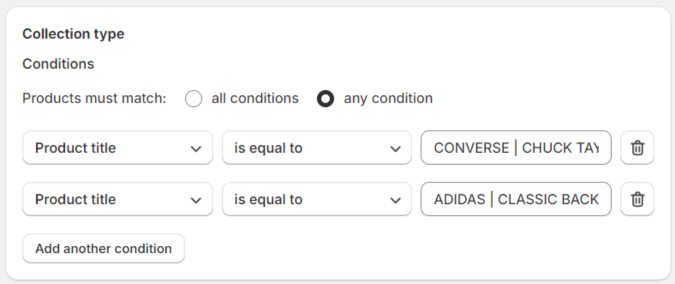
Finally, while this guide utilizes the method of excluding specific products from discounts by name, you will find there are many different condition options to choose from. You may wish to explore the different condition options available and try combinations that better attain your goals. However, remember that any future products you add to your store will be subject to the conditions you apply in this collection as well.
When finished, click the ‘Save‘ button at the bottom-right of the page.
Step 2: Create or Edit Your Discount
Next, navigate to ‘Discounts‘ and click ‘Create discount‘ > ‘Amount off products,’ or if you wish to edit an existing ‘Amount off products’ discount, select that discount.
Note that the alternative discount types ‘Buy X get Y,’ ‘Amount off order,’ and ‘Free Shipping’ serve different purposes than the ‘Amount off products’ discount type, and therefore cannot have products excluded from them.
Navigate to ‘Discount Value‘ > ‘Applies to,’ and ensure the drop-down list is set to ‘Specific collections.’
In the ‘Search collections‘ bar, type in the name of the automated collection you created. Select it, and click ‘Add.’
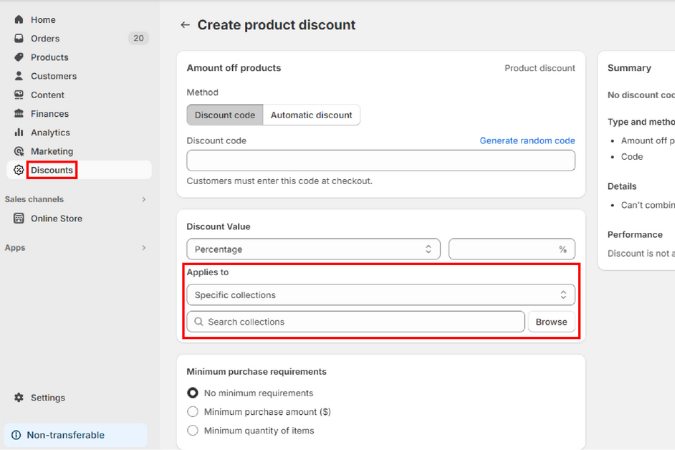
To ensure the products you excluded are not still subject to the discount through any other collection, remove any other collections that appear under the ‘Applies to’ section so that only your newly made collection is present.
Ensure the remaining settings are to your preference, and click the ‘Save discount‘ button at the bottom-right of the page.
To exclude the same products from other discounts in your Shopify store, repeat Step 2 with each discount you wish to change. If you wish to exclude different products from different discounts, repeat Steps 1 and 2 per the changes you wish to apply to each discount.
Perfect Your Shopify Discounts with Oyova
Understanding how to exclude products from discounts on Shopify is essential to optimizing your sales and maximizing revenue. If you’re looking for professional assistance to ensure your discount strategies are effective and precise, consider Oyova’s Shopify development services.
At Oyova, our specialized Shopify development services and eCommerce services are tailored to meet your unique business needs. From designing strategic discounts to implementing custom features, we provide comprehensive solutions to elevate your store’s performance and profitability.
Contact Oyova today and let our dedicated team of experts help you transform your Shopify store into a powerful, revenue-generating platform.
Our Awards