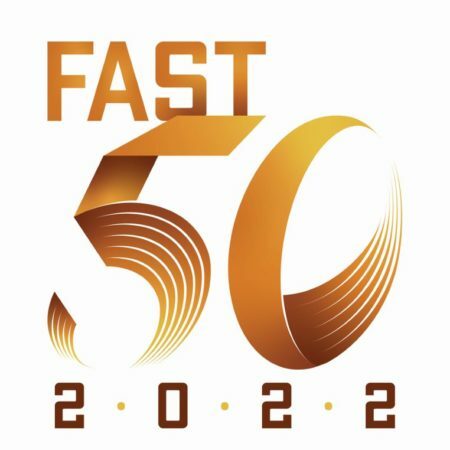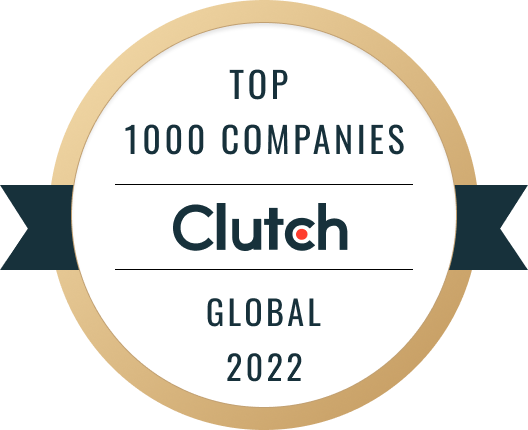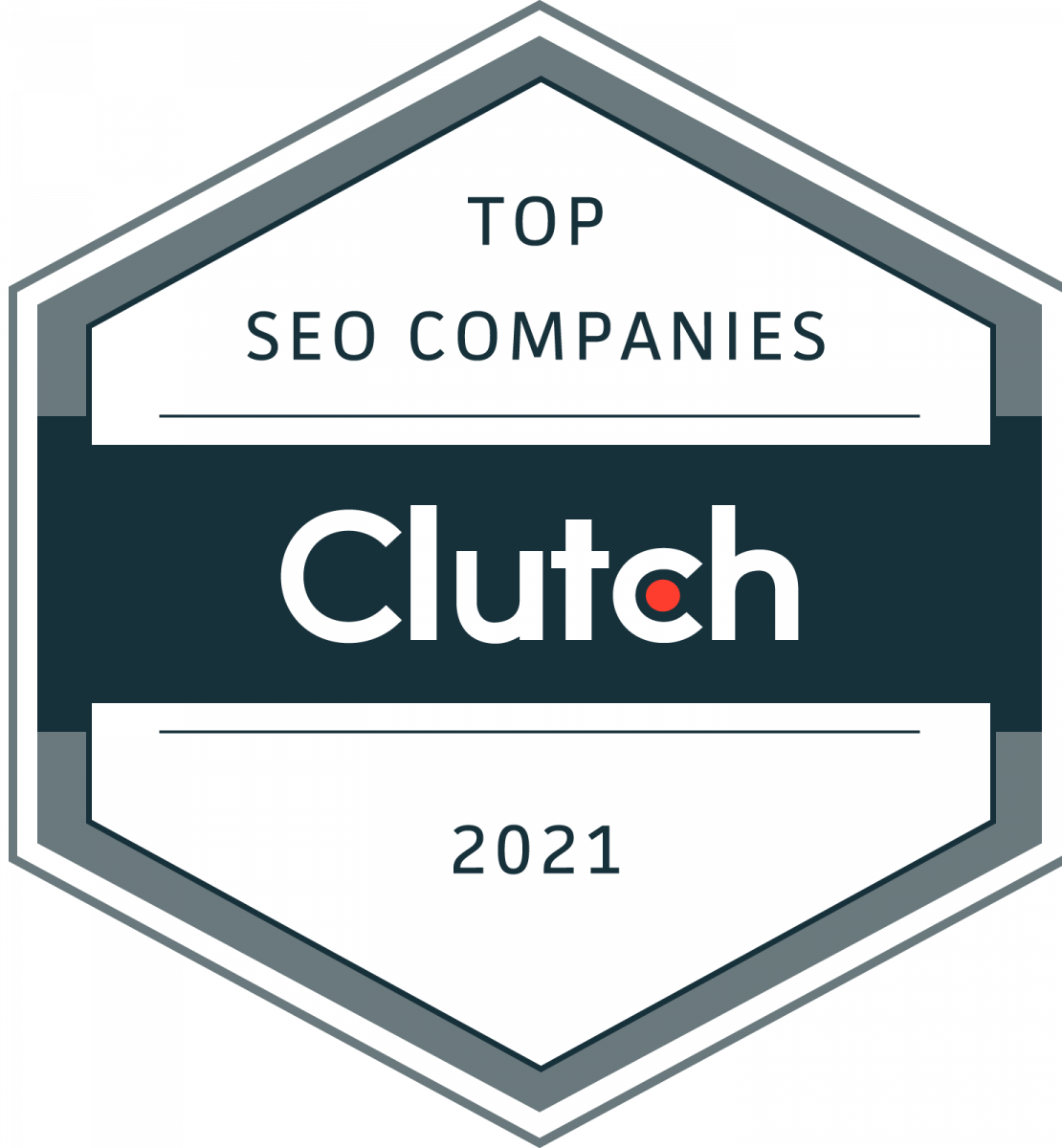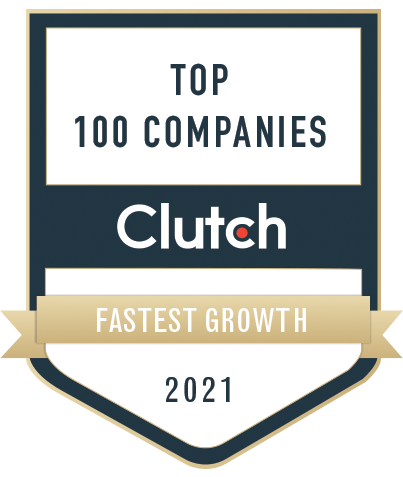WordPress Multisite is a powerful feature that allows users to manage multiple WordPress sites from one centralized dashboard. However, this added convenience requires proper user roles and permission management across the network of sites.
In this post, we will delve into the various aspects of managing user roles and permissions, like WordPress Multisite and adding users to all sites, and provide you with all the information you need to ensure the smooth functioning of your network.
Understanding User Roles When Managing Multiple WordPress Sites

When managing user roles in WordPress Multisite, it is important to understand the default roles and their capabilities. The roles work in the following capacities:
- Super Admin: This role has full access to all sites in the network, including network-wide settings. They can manage multiple WordPress sites, themes, plugins, and user accounts across the network.
- Administrator: This role manages a single site within the network, with permissions to manage content, settings, and users specific to that site.
- Editor: Can publish and manage posts, including those of other users, but only on the site to which they are assigned.
- Author: Can write, edit, and publish their posts on the assigned site.
- Contributor: Can write and manage their posts but can’t publish them. They need approval from an editor or administrator.
- Subscriber: Has the least permissions and can only manage their profile and view content.
How to Assign and Modify User Roles in WordPress Multisite
Managing user roles in WordPress Multisite is straightforward. As the super admin, you have the authority to add new users and give them roles across all sites in the network.
Assigning and modifying roles in a WordPress Multisite network involves the following steps:
- Adding Users:
- Navigate to the Network Admin dashboard.
- Go to “Users” and click “Add New.”
- Enter the user’s details and select the appropriate role.
- Modifying Roles:
- Navigate to Users > All Users in the left-hand menu.
- Find the user whose role you want to modify and click on their username.
- Under the Account Details section, you will see a dropdown menu labeled Role.
- Select the new role you want to assign to the user from this dropdown.
- After selecting, click Update User at the bottom of the page to save the changes.
This method allows administrators to manage user roles easily, ensuring each user has the appropriate permissions on your WordPress site.
For more detailed instructions, you might find the guides provided by Hostinger and other WordPress resources helpful.
WordPress Multisite: Add User to All Sites
For WordPress Multisite, adding users to all sites ensures that the user has access to each site with the assigned role. While WordPress Multisite doesn’t provide a native way to add a user to all sites simultaneously, you can do this manually for each site or use a plugin to streamline the process.
Manually Adding a User to Each Site
- Navigate to the Network Admin Dashboard: Log into your WordPress Multisite network as a Super Admin. Then, go to My Sites > Network Admin > Sites.
- Access Each Site’s Dashboard: Click the Dashboard link under each site where you want to add the user.
- Add User to the Site: From the site’s dashboard, navigate to Users > Add New. Enter the user’s email address or username, select their role, and click Add User.
- Repeat for All Sites: You’ll need to repeat this process for each site in your network.
Using a Plugin for Bulk User Management
- Install a Plugin: Plugins like “Multisite User Management” or “User Role Editor” allow you to add a user to all sites simultaneously. Install and activate the plugin from the WordPress repository.
- Add User to All Sites: Go to the plugin’s settings after activation. There, you’ll find options to add a user with the desired role to all sites in the network.
- Configure User Roles: Depending on the plugin’s capabilities, you can also configure specific roles for the user across different sites.
By following these steps, you can ensure that a user is correctly added to all sites within your WordPress Multisite network, allowing them the access they need without manually adding them to each site individually.
Managing Site-Specific Roles and Capabilities
While the default user roles are suitable for most situations, there may be instances where you need to fine-tune permissions for specific users or groups. In such cases, plugins like “Multisite User Management” and “User Role Editor” can help you customize roles and capabilities site-by-site.
Maintaining consistency in roles and permissions across your network is essential to avoid confusion or security risks. Regularly review and update roles as needed, keeping in mind the different levels of access required for each site. Additionally, it is advisable to limit administrative privileges to a select few trusted individuals to prevent potential data breaches or unauthorized changes.
Best Practices for Managing Permissions in WordPress Multisite

In addition to customizing roles and permissions for individual sites, there are a few best practices that can help you effectively manage permissions in your WordPress Multisite network:
- Conduct regular audits of user roles to ensure they align with each site’s needs. Remove unnecessary or outdated roles to streamline access control.
- Consider setting up role-based access control (RBAC) using plugins like “Groups” or “User Role Editor.” This allows for more granular control over user capabilities based on their role and the site they access.
- Avoid giving users excessive permissions. Granting only the necessary capabilities will minimize the risk of accidental changes or malicious activity.
- Stay updated on security best practices for WordPress Multisite and implement strong passwords, two-factor authentication, and regular backups to protect your network.
Using Plugins to Enhance Role Multisite Management
There are several plugins available that can help enhance role management and permissions in WordPress Multisite. Let’s take a look at some popular options and how they can be used to customize roles and capabilities for your network:
- User Role Editor: This plugin effortlessly modifies existing roles or creates new ones, assigns specific capabilities to each role, and limits access to certain menus or pages within your site’s backend.
- Members: This plugin allows you to manage user roles and permissions individually or create custom groups with different access levels. It can also restrict access to content based on a user’s role.
- WPFront User Role Editor: This plugin offers capabilities similar to those of others. It also includes the option to clone and customize existing roles, making it ideal for larger networks with various user roles.
When choosing a role management plugin, consider your specific needs and the features that each one offers. Testing different plugins on a staging site may be helpful before implementing them on your live network. Be sure to also regularly review and update these plugins to ensure compatibility with your WordPress version and any other installed plugins.
Customizing Roles with Code
For more advanced users, customizing roles and capabilities in WordPress Multisite through code is possible. This allows for even more granular control over user permissions and access.
To create custom roles using code, use the `add_role()` function in your theme’s functions.php file or a custom plugin. This function takes three parameters: the role name, a display name, and an array of abilities assigned to that role.
For example, if you wanted to create a “Marketing Manager” role with the capabilities of a Subscriber plus the ability to publish posts and manage categories, your code would look something like this:
add_role( 'marketing_manager', 'Marketing Manager', array(
'read' => true, // Subscriber capabilities
'publish_posts' => true, // New capability for publishing posts
'manage_categories' => true, // New capability for managing categories
));
You can also use code to customize existing roles or remove specific capabilities. However, you must be cautious when making these changes, as they can cause conflicts with other plugins or your theme.
Test any custom code thoroughly on a staging site before implementing it on your live network, and regularly review and update the code as needed.
Troubleshooting Common Issues with User Roles with Multisite Management
While managing user roles in WordPress Multisite can greatly enhance the security and organization of your network, there may be times when you encounter some typical issues. Here are a few troubleshooting tips for these situations:
- Role Conflicts: If you have multiple plugins or custom code that modify user roles, conflicts may arise between them. This can result in unexpected behavior or missing capabilities for certain users. To troubleshoot this issue, try disabling one plugin at a time to identify the source of the conflict.
- Permission Errors: User roles and capabilities are hierarchical, meaning that a user with a higher role will also inherit all capabilities from lower roles. If you encounter permission errors, such as users being unable to access certain content, check their assigned roles and capabilities to ensure they have the necessary permissions.
- Plugin Compatibility: As mentioned earlier, it’s important to regularly review and update any plugins used for role management to ensure compatibility with your current WordPress version. If you encounter issues after updating a plugin, try rolling back to a prior version or contacting the developer for support.
Remember, managing user roles on multiple sites can be complex, so don’t hesitate to seek additional help from online resources or professionals if needed. With proper organization and regular maintenance, your WordPress Multisite network can run smoothly and securely for all users.
Ensuring Security and Efficiency in WordPress Multisite
Proper security and efficiency are crucial when managing user roles and permissions in WordPress Multisite. As a network administrator, it is your duty to ensure that all users have the proper level of access and that sensitive information remains protected.
Reviewing and updating user roles regularly is an essential step in maintaining security. This includes checking for unused or outdated roles, removing unnecessary capabilities from existing ones, and creating new roles as needed. Reviewing user accounts periodically and removing inactive or suspicious accounts is also important.
Securing the super admin account is vital in addition to managing user roles, as it has complete control over the entire network. One way to do this is by implementing two-factor authentication, which requires an added verification step for logging in. This adds an extra layer of security and helps prevent unauthorized access to the network.
Monitoring user activity is another crucial aspect of preserving security and efficiency in WordPress Multisite. You can quickly identify suspicious or unauthorized activity and take necessary measures to protect your network by tracking user actions. Various security plugins, such as Wordfence Security or SolidWP, are available for WordPress and offer monitoring and reporting features.
Proper security and efficiency are crucial for the smooth functioning of your WordPress Multisite network. By regularly reviewing and updating user roles, securing super admin accounts, and monitoring user activity, you can ensure the safety of your network and all its users. Overall, with proper multisite management and maintenance, WordPress Multisite offers a powerful solution for managing multiple sites efficiently while providing secure access to authorized users.
Why Professional Assistance May Be Necessary
While managing user roles and permissions in WordPress Multisite can seem straightforward, it can become complex and overwhelming as your network grows. That’s why seeking professional assistance may be necessary to ensure the smooth operation of your network. Here are a few reasons why:
- Expertise: Professionals specializing in WordPress Multisite have extensive knowledge and experience working with user roles and permissions. They understand the system’s intricacies and can help streamline your process.
- Time-saving: Managing user roles on multiple sites can be time-consuming, especially if numerous users have different access levels. Hiring professionals to handle this task can save you precious time that you can invest in other aspects of your business.
- Prevention of Security Issues: Proper security measures are crucial when managing user roles and permissions. Specialists can help ensure that all necessary precautions are taken to prevent security issues and protect your network from threats.
- Smooth Operation Across Sites: A well-managed WordPress Multisite network should operate seamlessly across all sites. Experts can ensure user roles and permissions are properly configured for each site, preventing disruptions or complications.
If you need assistance managing user roles in your network or want to implement additional security measures, don’t hesitate to seek professional help. At Oyova, our team of experts is well-versed in WordPress Multisite management and can provide valuable insights to streamline the process for you.
Check out our other content on Multisites for further information and resources on managing user roles in WordPress Multisite. Contact us for any help you need with multisite network management or your WordPress needs. Let’s work together to create a secure and efficient WordPress Multisite network for your business!
Our Awards