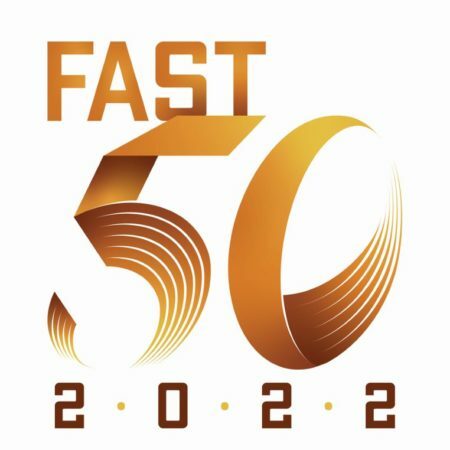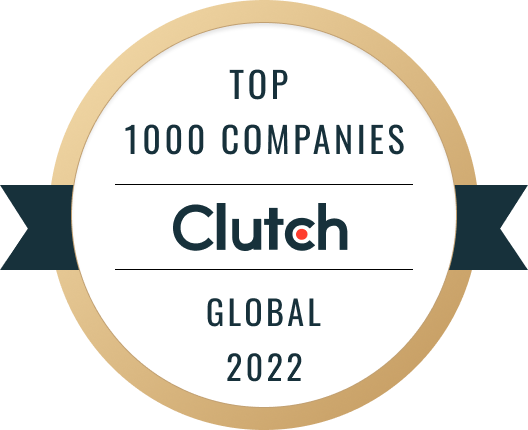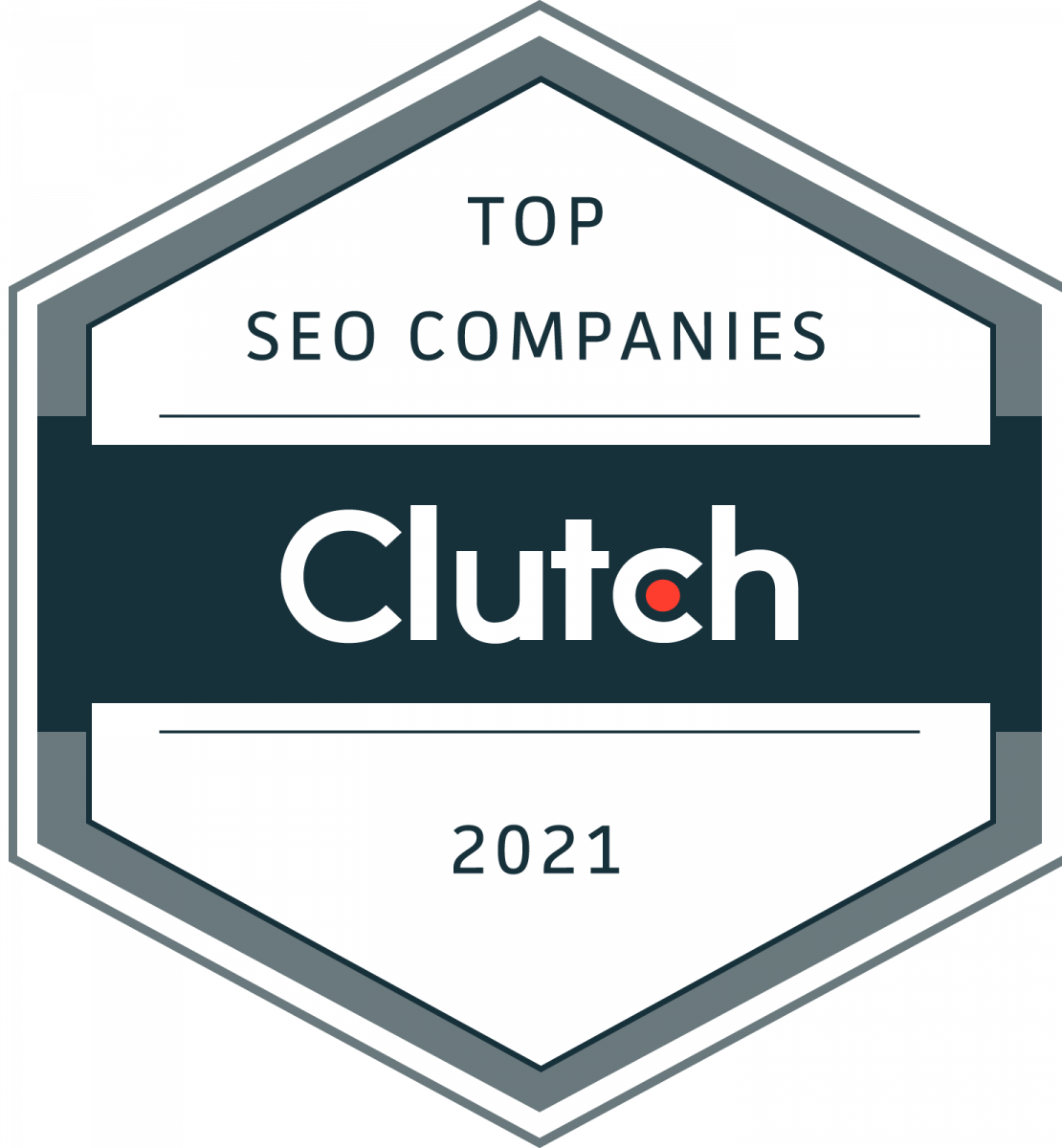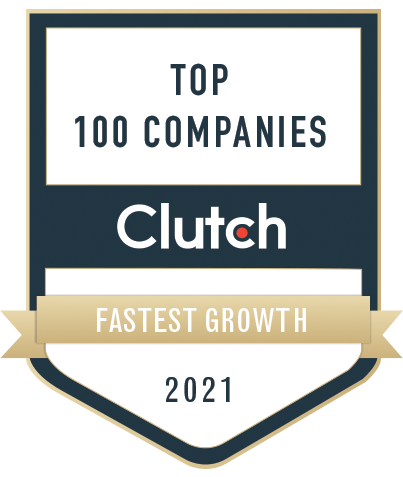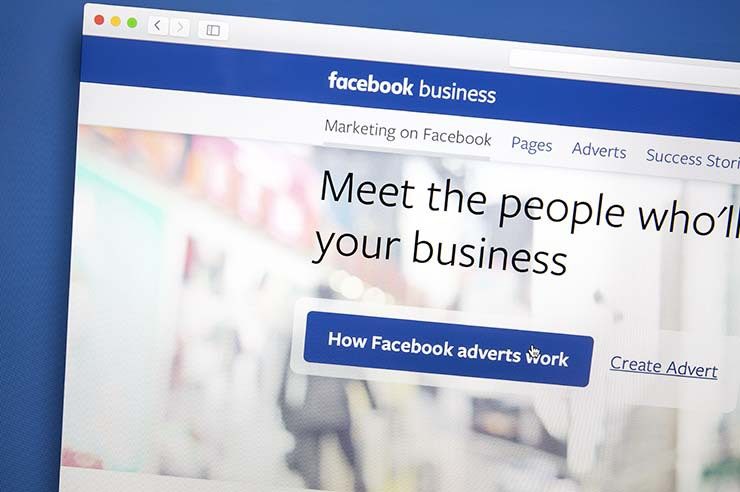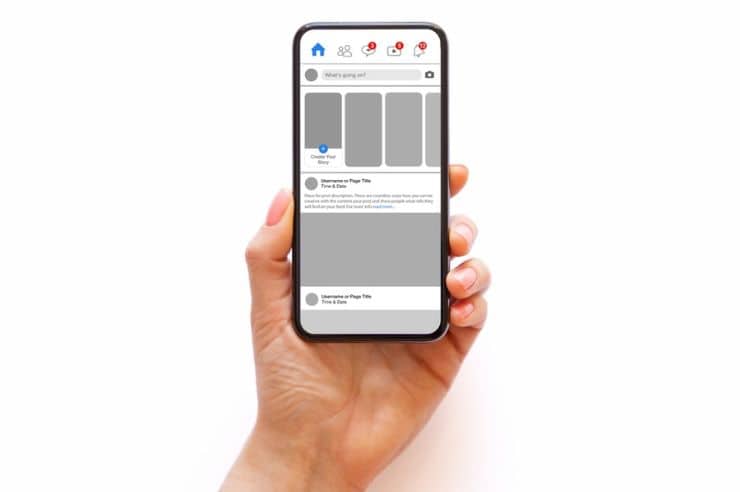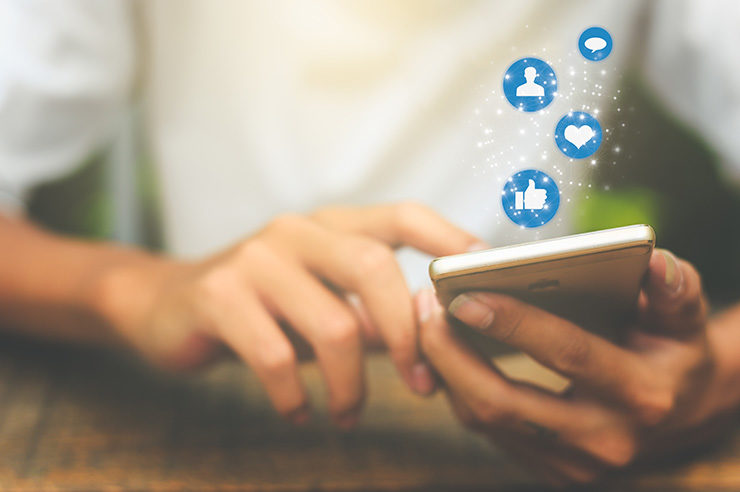If you want to promote your small business on social media, there’s no better place to start than with Facebook. Why? Because Facebook has more than 2 billion monthly users; by far the most popular social media network. But the benefits go way beyond expanding your reach.
A branded Facebook page can:
- Help you market your business for free,
- Help you learn more about your target audience,
- Humanize your business through direct communication and interaction,
- Help you build a loyal online community, and
- Direct traffic to your website and blog
Sounds pretty good, right? So what are you waiting for? Here’s an easy step-by-step process for creating a Facebook business page.
8 Steps to Creating a Facebook Business Page
Step 1: Create a Facebook Account
Facebook business accounts are always associated with your personal account, so you can’t simply create an account for your small business. However, don’t worry about people being able to see your personal account, and don’t be concerned about posting something from your personal life on your Facebook business page. You have to be on your business page to post something on that page.
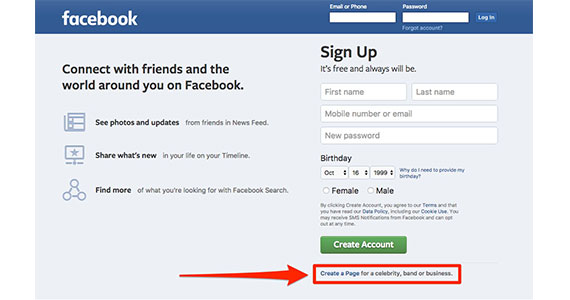
To sign up, all you will need is your:
- First and last name,
- Mobile number or email address,
- A password,
- Birthday, and
- Gender
Why does Facebook need your birthdate? To ensure you’re old enough to use Facebook and certain Facebook networks, and so that they can show you ads that would appeal to someone in your age range. However, you don’t have to make that information public.
Step 2: Create Your Business Page
After logging into your Facebook account, you can create your business page. If you forgot that you created a page for your business in the past, Facebook would let you know if there are similar business pages later on in the process. But if you know for certain that you haven’t created a page, you can navigate to the upper right-hand corner of your account and click the drop-down arrow that’s to the right of the question icon.
Once you click the “create page” option, you will be taken to a page that has six icons, each of which represents a Facebook business page type:
- Local business or place
- Company, organization, or institution
- Brand or product
- Artist, band, or public figure
- Entertainment
- Cause or community
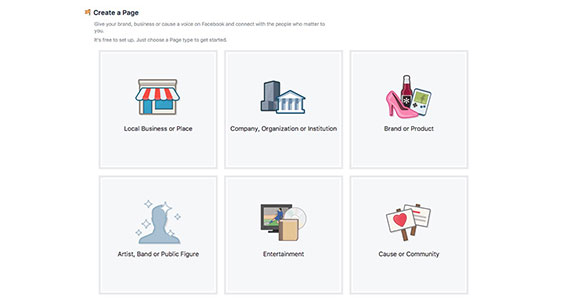
If your small business has a physical location, you’ll want to choose the first option. After doing so, simply add:
- The name of your business,
- The main category,
- Street address,
- City/State,
- Zip code, and
- Phone number
Then click “Get Started.”
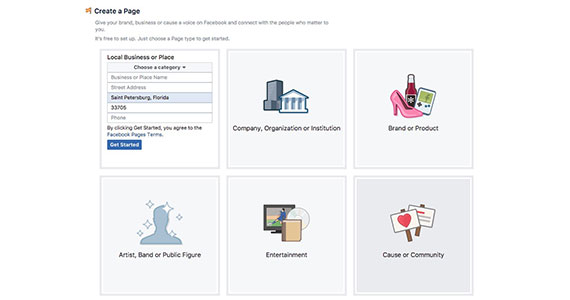
Once you finish, you will be taken to your new page, where a list will appear. Here, you can enter all of the information that’s listed in Step 3. However, before you do so, you’ll want to unpublish your page so that you can finish up without Facebook users being able to see it.
To do so, click “Settings” on the navigation bar at the top of the page. Next, click “Page Visibility” in “General Settings,” change the visibility to “Page Unpublished,” and then click “Save Changes.”
Step 3: Input Your Business Information
Before you finish setting up your page, you have to enter a few items that provide more information about your business.
- Description: Provide a concise 155-word or less description about your business that includes relevant keywords to help your customers find you.
- Website: Provide a link to your website so that customers can visit your website from your Facebook business page.
- Categories: In addition to your business’s main category, you can provide two other categories that describe your business.
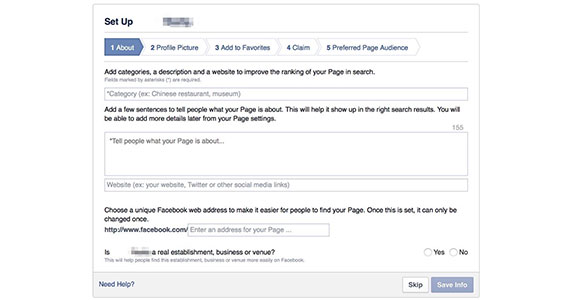
Finally, you need to click “yes” to verify that your small business is real and that your page will officially represent your business.
Step 4: Upload a Profile Picture
Because your Facebook business page is for your business, you want to consider uploading an image that is visually appealing, and best represents your product or service; one that will help bring customers to your page. If you own a restaurant, share a photo of a scrumptious dish. If you own a flower shop, showcase your prettiest bouquet of flowers. However, if your product or service isn’t visually appealing, use your logo or an image of your store or business. Also, remember to upload an image that is optimized for the web: high-resolution, with dimensions of 180 x 180 pixels.
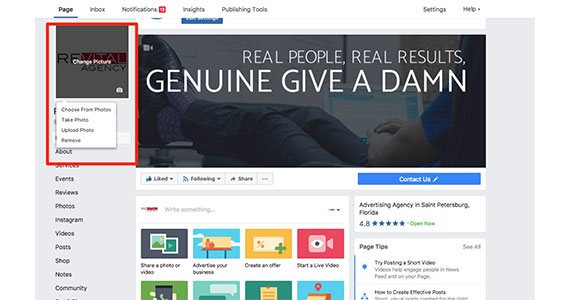
To upload your profile picture, simply return to the list and click “Add a Picture.” Although there’s an option for taking a photo with your computer’s camera, select the “Upload Photo” option. You’ll then just follow the prompts, and you’ll have a fantastic image that represents your business.
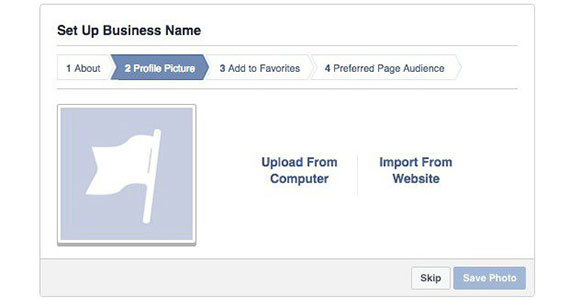
If you don’t have any of these images handy, you should consider hiring a professional photographer. You don’t have to break the bank when doing so, but your page should be image-heavy anyway, so you can have them photograph a variety of images that you can use on your Facebook business page.
Other Useful Image Sizes for Facebook
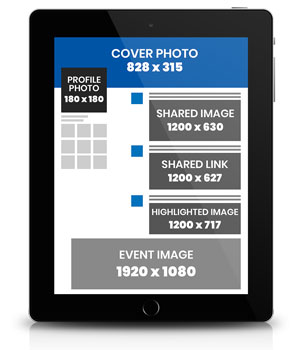
Step 5: Make Your Facebook Business Page a Favorite
Facebook will ask you if you want to add your business page to your favorites, which is a good idea because you will be able to access it from your personal page.
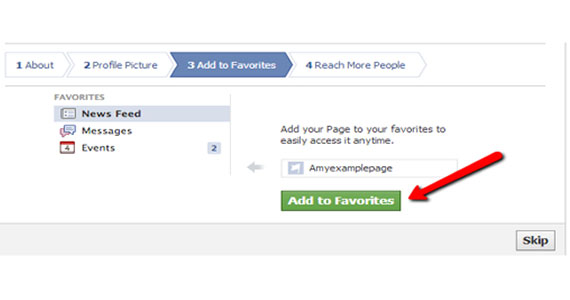
Step 6: Check if You Have Duplicate Pages
As mentioned in Step 2, Facebook will ask you to claim any pages that are similar to the one you just created. They want to ensure that there aren’t multiple pages for the same business, which would likely confuse your customers and take them away from the page you just created.
If you already have a page and have dozens or hundreds of likes, you don’t want to delete that page.
Consider merging Facebook pages.
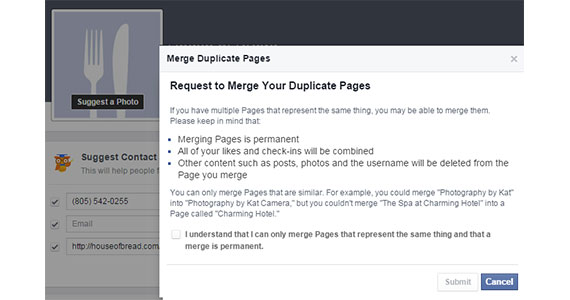
Step 7: Select Your Audience
Facebook gives you the option of selecting the target audience for your business. There are many filters you can employ that Facebook will use to show your page to potential customers. For example, you can select the age range, gender, or location, but how specific you get depends on how targeted your products or services are.
If you own a restaurant, you certainly don’t want to preclude anyone based on a particular demographic. Of course, anyone can find your page on Facebook, but if you filter your audience, the demographic you select will be more apt to see your page.
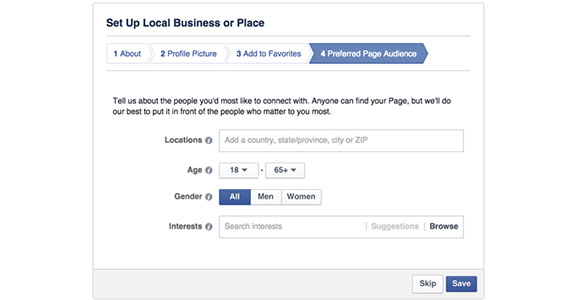
Step 8: Add a Few Final Key Pieces of Information
You’re not quite done yet. Before you make your page live, you want to select a cover photo that, like your profile photo, represents your small business and can help make it stand out from the competition. For example, if you own a restaurant, consider showing a lip-smacking spread of food or zooming in on one of your favorite dishes. This will accentuate the presentation and provide customers with a mouthwatering snapshot of the delectable details of your culinary creation.
Make sure you have a high-resolution image with dimensions of 828 by 315 pixels. And if you need a little help, Canva.com is a good source for creating customized Facebook cover photo templates.
To upload your cover photo, click the “Add a Cover” button in the upper left-hand corner of the cover photo space and then click “Upload Photo.” Once you do so, you can drag the image up and down to orient it correctly and then click the “Save” button. Finally, you can click on your cover image to write a description to better inform your customers. You can also include the price point of what you’re featuring, if applicable, along with a link to your website or the specific product or service landing page.
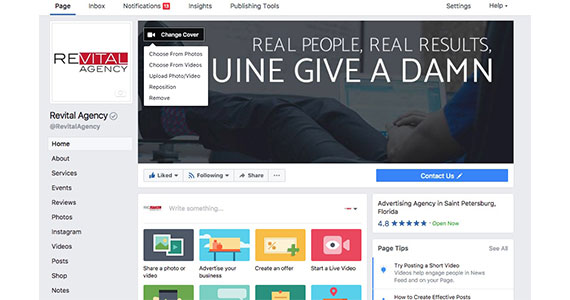
Once you upload your cover photo, you can then complete your Facebook business page by adding:
- Hours: Your customers need to know when you’re open.
- Services: Include the services your business provides, along with descriptions, and photos.
- Add call-to-action buttons: On your page, you can include buttons that allow customers to call you, send a message, or make a reservation. Any of these buttons can be linked to your website to help drive traffic to your site.
- Price: You have the option of adding 1 to 4 dollar signs to show the price of your products or services; however, Facebook doesn’t provide a key to equivalent prices and your business may have items that range from cheap to expensive, so it may only confuse customers if you include this information.
Depending on how many employees will have access to your Facebook business page, you can also adjust your page role, privacy, and security settings. In addition, you’ll want to review the settings for what visitors can post on your page, along with comment rankings and message settings. Finally, you can control how you want to be notified (via email, text, or both) when there’s activity on your page, along with the type of activity; for example, comment, like, share, or mention.
Moving Forward with Your Facebook Business Page
Now that you’ve created your Facebook business page, what’s next? Here are a few things to focus on first:
-
- Create some killer content:
Before you begin focusing on marketing and advertising your Facebook business page, start showcasing some of your products or services on your page. Again, pictures tell a thousand words; beyond simply taking photos of your products or services, consider posting photos of customers using your products or services. You want to build up your content a bit, so also think about posts that contain blog post excerpts, tips, and tutorials. Once you begin gaining followers, you can run polls and contests for your followers and customers.
-
- Ask your friends to like your business page:
If you’ve been on Facebook for a while, you probably have hundreds or even thousands of friends, so take advantage of them by inviting them to like your Facebook business page. Your friends and family are a readily available source you can use to increase your likes and gain customers. Plus, if you only have a few likes, potential customers may not view you as a legitimate business.
-
- Market your business for free:
Again, it’s free to create a Facebook business page and post and share content. You can also sell your products for free and engage with customers without having to do so onsite at your store. You can also offer discounts and coupons on your products or services, host informational or how-to sessions, and, as mentioned, run contests to generate more likes. For the latter two, Facebook Live is a handy marketing tool you can use.
-
- Advertise on Facebook:
Advertising on Facebook can benefit your business by helping you target a specific audience. When Facebook users log in, they see sponsored posts intermixed with their news feed or on the right-hand side of the page if they are using a non-mobile device. Beyond targeting by demographic, you can focus on categories such as the pages a user already likes on Facebook, their interests on Facebook, or activity on your website.
-
- Help Ensure That Your Page Is Listed on Google’s Organic Results:
It’s not easy for small businesses to earn a first-page ranking on Google. However, if you have a Facebook business page, you can strengthen your chances. Along with Yelp and Angie’s List, Facebook is considered a reliable website for businesses, which will help improve your chances of being listed.
If you don’t have a Facebook business page, you’re missing out on a free and fast way to advertise your small business. It only takes a few minutes to create a page, and it will provide numerous benefits, including expanding your reach, building brand awareness, and driving more customers to your website.
Would you like to know more about how social media can help your small business attract new customers? If so, sign up to receive our free eBook, A Beginner’s Guide to Social Media Marketing for Small Businesses.
Our Awards